Overview
Deploy Operational System File Servers is a very common IT task for years. Microsoft solution is one of most present deployment and is not rare well-defined set of policies. Here will be described how to deploy using Oracle Cloud – OCI, a new mode introduced by Microsoft in Windows Version 2019 – Windows Storage Spaces Direct that introduce the possibility to take all internal storage and create a file share.
This method can leverage OCI bare metal servers to create a high-available and high-performance fire server for Windows O.S. That can be used in all Microsoft deployments that support CIFs,
, motivations to looking for this kind of scenario:
- Transparency – same tools O.S. base tools and technology stack;
- Performance – Leverage NVME and bare metal hosts will help to achieve higher performance numbers easily.
- Availability to maintain same technology as possible to build the cluster
The base architecture
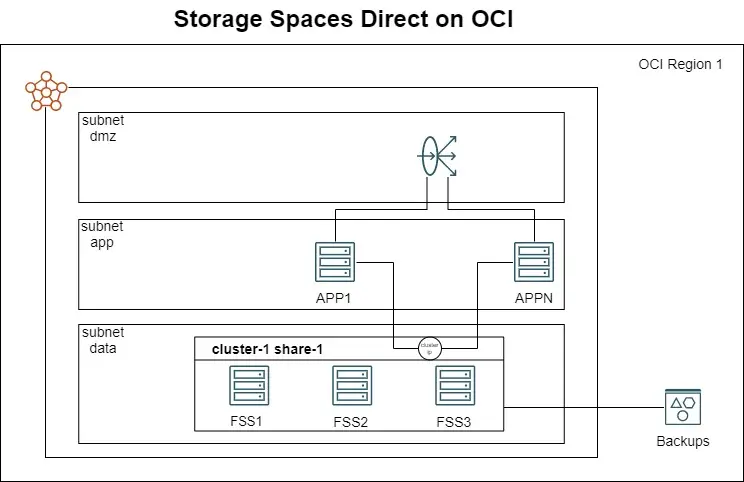
Storage Spaces Direct Logical Model
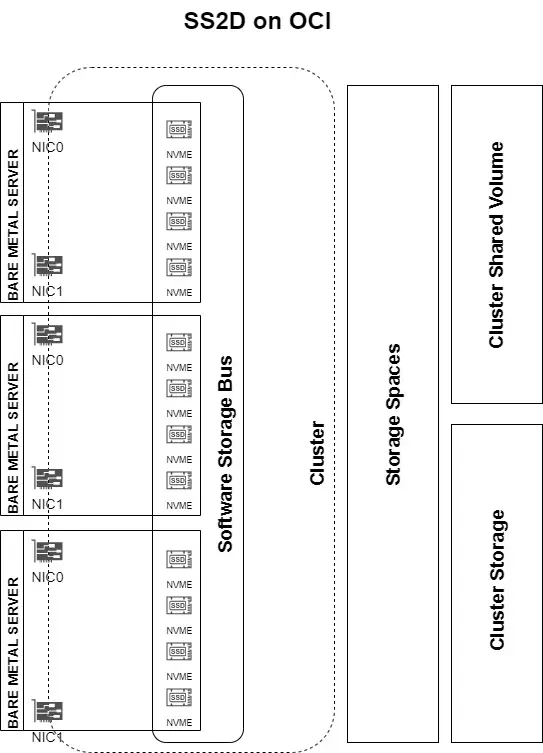
Solution Logical components
- Storage Spaces Direct will work with compute instance internal connected devices. Until this data the option that provides this functionality for OCI is NVME devices be notice due the availability requirement defines minimum of storage devices. For OCI this is addressed by BM DenseIO Shapes.
Deployment requires domain joined O.S.
Subnet that host the File Server Share cluster required open the communication to allow the incoming traffic from client networks. With the following rules:
- UDP: 137, 138
- TCP: 139, 445
ClusterIP is required to be also managed by the cluster. Once added the secondary IP address and proper configure the fail over script cluster configuration an sample can be found here.
Deployment Overview
Deployment
Bellow we shave an direct sample to deploy this solution on OCI.
You can also reference Microsoft Storage Spaces Official docs.
Network: this solution will require at least access update services the subnet will require at least an service gateway to reach the update service from OCI.
Compute: Compute share that meets the deployment scenario now are:
- DenseIO2.52
- DenseIO1.36
Number of nodes: 03
The first step t o deploy Storage Spaces Direct on OCI is launch Windows Server compute instances.
Let’s assume that we will deploy three nodes.
Naming convention: s2dws-0, s2dws-1, s2dws-2
Give preference to deploy new images and update the O.S. to latest patches. After this initial O.S. base deployment join each one new O.S. instances to the Active Directory. Perform this steps for all instances of the deployment.
Now you can install the required roles using the following PowerShell running as Administrator.
- Install-WindowsFeature -Name “Hyper-V”, “Failover-Clustering”, “Data-Center-Bridging”, “RSAT-Clustering-PowerShell”, “Hyper-V-PowerShell”, “FS-FileServer”, “RSAT-Clustering-MGMT”
Will be required to create two secondary IP address on the first node of the cluster in our case s2dws-0.
To illustrate lest reference both as IP_AAD_1 and IP_ADDR_2. Go to OCI console at compute instances s2dws-0 -> Attached VNICS -> IPv4 Addresses and click on “Assign Secondary Private IP Addresses”. Click on Assign button.
Repeat this process again. Now we have three private IP Addresses – First will be the primary, second, we will use for the cluster, third will be used to filesystem resource.
You can now configure the cluster:
- New-Cluster -Name a2dcl -Node s2dws-0, s2dws-1, s2dws-2 -StaticAddress <<IP_ADDR_1>>
Enable Storage Spaces:
- Enable-ClusterStorageSpacesDirect
Check the result:
- Get-StoragePool S* | Get-PhysicalDisk | Sort Model
Create the first Volume:
- New-Volume -Size 100GB -FriendlyName “TestVolume” -FileSystem CSVFS_ReFS
Now let’s create the Scale-Out File Server. You can use server manager to configure this step.
Go to: Roles, Configure Roles – High availability Wizard will start.
Select Roles, click File Server, at Type click Scale-Out File Server for application data.
On Client Point type the name of the Scale-out File Server.
Check if the operation was successful checking the status column.
- Configure Windows Cluster Fail-Over on OCI – GitHub
- Storage Spaces Direct Calculator – Microsoft Link
- Plan Volumes– Microsoft Link
- Obtain log data information – Microsoft Link
- Troubleshooting Storage Spaces Direct – Microsoft Link
Close
Microsoft Storage spaces direct will help you to transparent move on premises Windows File Servers to OCI this will work with internal disks using OCI bare metal instances will be able to achieve high performance numbers. Use this solution to best address highly intensive workloads.
Is also possible configure DFS to lower performances requirements using Windows DFS deployments. Be aware the replication task will be impact write operations both solutions has different performance requirements and address distinct use cases.